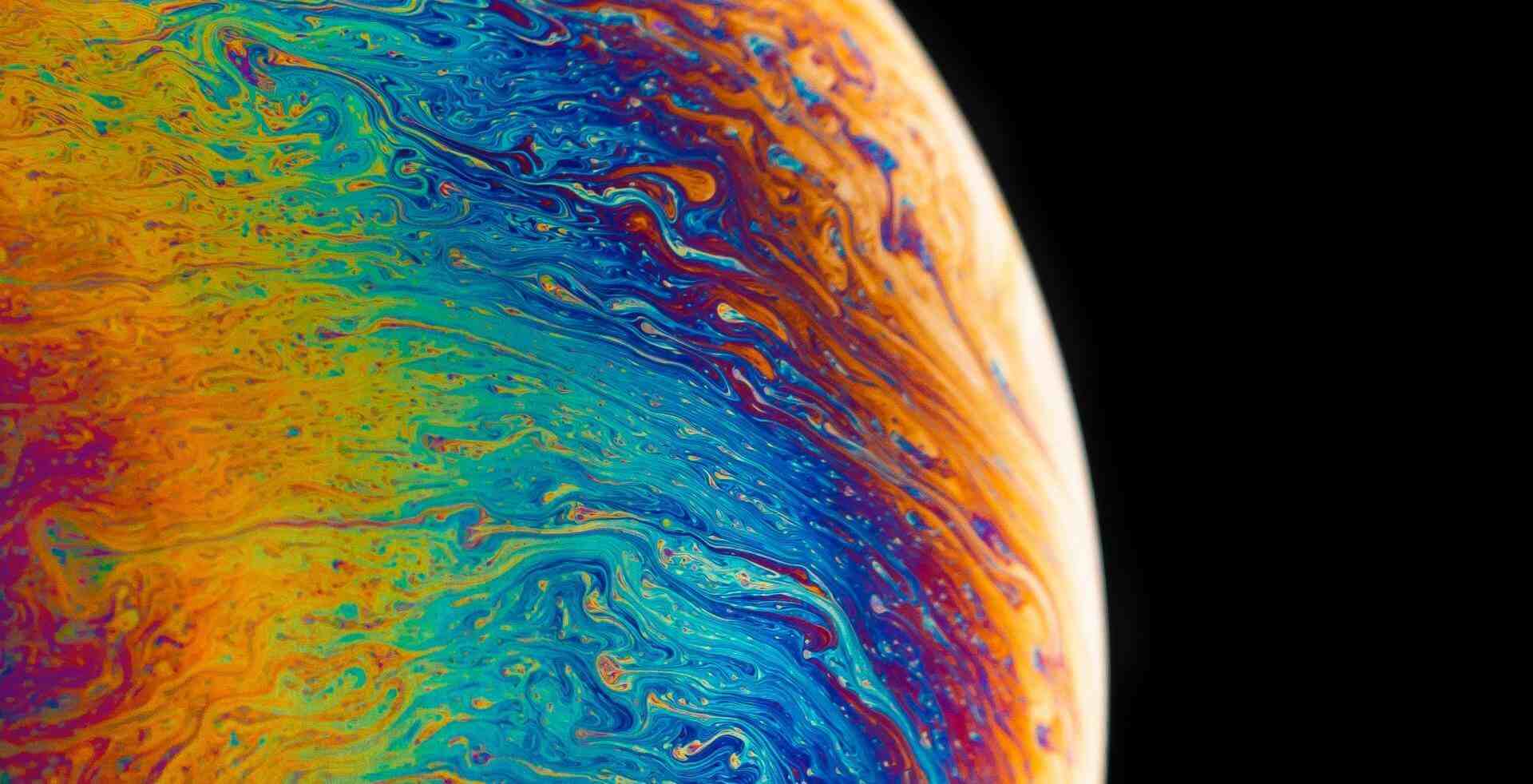搜索到
2
篇与
的结果
-
 微软PsPing 适用于Windows平台的网络测试工具 全篇转载自 @如有乐享 ,由 小萌 进行编辑,本文仅作存档使用前几天给大家分享了一款TCPing工具: TCPing 一款检测端口是否开启和TCP延迟的工具 今天再给大家分享一款类似的工具!仅适合Windows平台。但是该工具要比TCPing功能更丰富一些!支持ICMP Ping , TCP Ping, 网络延迟(TCP/UDP), 带宽测试(TCP/UDP)!下载https://download.sysinternals.com/files/PSTools.zip安装下载zip文件,然后将压缩包中的 psping.exe 放到 C:\Windows\System32打开CMD 控制台后,输入 psping 会弹出License框需要同意一下即可!也可以将zip包解压到任意目录,然后打开CMD,用命令行定位到目录直接输入 psping 即可!使用输入psping 可见基本说明信息!C:\Users\malaohu>psping PsPing v2.10 - PsPing - ping, latency, bandwidth measurement utility Copyright (C) 2012-2016 Mark Russinovich Sysinternals - www.sysinternals.com PsPing implements Ping functionality, TCP ping, UDP/TCP latency, and UDP / TCP bandwidth measurement. Help usage: psping -? [i|t|l|b] -? i Usage for ICMP ping. -? t Usage for TCP ping. -? l Usage for latency test. -? b Usage for bandwidth test. -nobanner Do not display the startup banner and copyright message.ICMP PING直接输入 psping -? i 查看相关说明!C:\Users\malaohu>psping -? i PsPing v2.10 - PsPing - ping, latency, bandwidth measurement utility Copyright (C) 2012-2016 Mark Russinovich Sysinternals - www.sysinternals.com ICMP ping usage: psping [-t|-n count[s]] [-i interval] [-w count] [-q] [-h [buckets|val1,val2,...]] [-l requestsize[k]] [-6|-4] destination -t Ping until stopped with Ctrl+C and type Ctrl+Break for statistics.# 一直PING不停 -n Number of pings or append 's' to specify seconds e.g. '10s'. # 连续PING多少次 -i Interval in seconds. Specify 0 for fast ping. # 间隔秒数,快ping则设置为0 -w Warmup with the specified number of iterations (default is 1). # 热身ping包的个数(热身PING的包不统计) -q Don't output during pings. # PING的过程中不输出 -h Print histogram (default bucket count is 20). # 延迟统计区间值 If you specify a single argument, it's interpreted as a bucket count and the histogram will contain that number of buckets covering the entire time range of values. Specify a comma-separated list of times to create a custom histogram (e.g. "0.01,0.05,1,5,10"). -l Request size. Append 'k' for kilobytes. #PING包大小 -4 Force using IPv4. #强制走IPv4 -6 Force using IPv6. #强制走IPv6 For high-speed ping tests use -q and -i 0.示例:C:\Users\malaohu>psping -4 -n 10 -w 2 -h 10 www.baidu.com PsPing v2.10 - PsPing - ping, latency, bandwidth measurement utility Copyright (C) 2012-2016 Mark Russinovich Sysinternals - www.sysinternals.com Pinging 39.156.66.14 with 32 bytes of data: 12 iterations (warmup 2) ping test: Reply from 39.156.66.14: 53.02ms Reply from 39.156.66.14: 27.65ms Reply from 39.156.66.14: 26.46ms Reply from 39.156.66.14: 26.67ms Reply from 39.156.66.14: 43.13ms Reply from 39.156.66.14: 27.60ms Reply from 39.156.66.14: 26.79ms Reply from 39.156.66.14: 28.31ms Reply from 39.156.66.14: 26.43ms Reply from 39.156.66.14: 27.97ms Reply from 39.156.66.14: 27.68ms Reply from 39.156.66.14: 27.47ms Ping statistics for 39.156.66.14: Sent = 10, Received = 10, Lost = 0 (0% loss), Minimum = 26.43ms, Maximum = 43.13ms, Average = 28.85ms Latency Count 26.43 8 28.28 1 30.14 0 31.99 0 33.85 0 35.71 0 37.56 0 39.42 0 41.27 0 43.13 1TCP PINGtcp ping 和 icmp ping 使用方法是一样的!不过这个是走TCP协议!如果命令中输入 IP:端口 就会启用 TCP PING了!直接输入 psping -? t 查看相关说明!C:\Users\mmm>psping -? t PsPing v2.10 - PsPing - ping, latency, bandwidth measurement utility Copyright (C) 2012-2016 Mark Russinovich Sysinternals - www.sysinternals.com TCP ping usage: psping [-t|-n count[s]] [-i interval] [-w count] [-q] [-h [buckets|val1,val2,...]] [-6|-4] destination:port -t Ping until stopped with Ctrl+C and type Ctrl+Break for statistics. -n Number of pings or append 's' to specify seconds e.g. '10s'. -i Interval in seconds. Specify 0 for fast ping. -w Warmup with the specified number of iterations (default is 1). -q Don't output during pings. -h Print histogram (default bucket count is 20). If you specify a single argument, it's interpreted as a bucket count and the histogram will contain that number of buckets covering the entire time range of values. Specify a comma-separated list of times to create a custom histogram (e.g. "0.01,0.05,1,5,10"). -4 Force using IPv4. -6 Force using IPv6. For high-speed ping tests use -q and -i 0.示例:C:\Users\malaohu>psping -4 -n 10 -w 2 -h 10 www.baidu.com:443 PsPing v2.10 - PsPing - ping, latency, bandwidth measurement utility Copyright (C) 2012-2016 Mark Russinovich Sysinternals - www.sysinternals.com TCP connect to 39.156.66.18:443: 12 iterations (warmup 2) ping test: Connecting to 39.156.66.18:443 (warmup): from 192.168.43.176:61940: 38.29ms Connecting to 39.156.66.18:443 (warmup): from 192.168.43.176:61941: 71.76ms Connecting to 39.156.66.18:443: from 192.168.43.176:61942: 27.17ms Connecting to 39.156.66.18:443: from 192.168.43.176:61943: 71.10ms Connecting to 39.156.66.18:443: from 192.168.43.176:61944: 27.62ms Connecting to 39.156.66.18:443: from 192.168.43.176:61945: 78.33ms Connecting to 39.156.66.18:443: from 192.168.43.176:61947: 53.71ms Connecting to 39.156.66.18:443: from 192.168.43.176:61948: 72.48ms Connecting to 39.156.66.18:443: from 192.168.43.176:61949: 70.06ms Connecting to 39.156.66.18:443: from 192.168.43.176:61950: 70.73ms Connecting to 39.156.66.18:443: from 192.168.43.176:61951: 29.35ms Connecting to 39.156.66.18:443: from 192.168.43.176:61952: 70.58ms TCP connect statistics for 39.156.66.18:443: Sent = 10, Received = 10, Lost = 0 (0% loss), Minimum = 27.17ms, Maximum = 78.33ms, Average = 57.11ms Latency Count 27.17 3 32.85 0 38.54 0 44.22 0 49.90 1 55.59 0 61.27 0 66.96 5 72.64 0 78.33 1响应延迟测试发送TCP或UDP请求响应延迟!直接输入 psping -? l 查看相关说明!C:\Users\malaohu>psping -? l PsPing v2.10 - PsPing - ping, latency, bandwidth measurement utility Copyright (C) 2012-2016 Mark Russinovich Sysinternals - www.sysinternals.com TCP and UDP latency usage: server: psping [-6|-4] [-f] -s address:port client: psping -l requestsize[k|m] -n count[s] [-r] [-u] [-w count] [-f] [-h [buckets|val1,val2,...]] [-6|-4] destination:port -l Request size. Append 'k' for kilobytes and 'm' for megabytes. #发送包的大小 -n Number of sends/receives. Append 's' to specify seconds e.g. '10s'. #发包的数量 -r Receive from the server instead of sending. -u UDP (default is TCP). #TCP协议 或者 UDP协议 -w Warmup with the specified number of iterations (default is 5). -f Open source firewall port during the run. -h Print histogram (default bucket count is 20). If you specify a single argument, it's interpreted as a bucket count and the histogram will contain that number of buckets covering the entire time range of values. Specify a comma-separated list of times to create a custom histogram (e.g. "0.01,0.05,1,5,10"). -4 Force using IPv4. -6 Force using IPv6. -s Server listening address and port. The server can serve both latency and bandwidth tests and remains active until you terminate it with Control-C.示例:C:\Users\malaohu>psping -l 1500 -n 300 -h 10 51.ruyo.net:443 PsPing v2.10 - PsPing - ping, latency, bandwidth measurement utility Copyright (C) 2012-2016 Mark Russinovich Sysinternals - www.sysinternals.com TCP latency test connecting to 123.207.142.230:443: Connected 305 iterations (warmup 5) sending 1500 bytes TCP latency test: 96% 管道正在被关闭。 TCP roundtrip latency statistics (post warmup): Sent = 290, Size = 1500, Total Bytes: 435000, Minimum = 40.73ms, Maxiumum = 169.34ms, Average = 56.15ms Latency Count 40.73 157 55.02 115 69.31 13 83.60 2 97.89 2 112.18 0 126.47 0 140.76 0 155.05 0 169.34 1带宽测试主要测试本地到被测试服务器之间的传输带宽!直接输入 psping -? b 查看相关说明!C:\Users\malaohu>psping -? b PsPing v2.10 - PsPing - ping, latency, bandwidth measurement utility Copyright (C) 2012-2016 Mark Russinovich Sysinternals - www.sysinternals.com TCP and UDP bandwidth usage: server: psping [-6|-4] [-f] -s address:port client: psping -b -l requestsize[k|m] -n count[s] [-r] [-u [target]] [-i outstanding] [-w count] [-f] [-h [buckets|val1,val2,...]] [-6|-4] destination:port -b Bandwidth test. -l Request size. Append 'k' for kilobytes and 'm' for megabytes. -n Number of sends/receives. Append 's' to specify seconds e.g. '10s'. -r Receive from the server instead of sending. -u UDP (default is TCP). Specify target bandwidth in MB/s. -i Number of outstanding I/Os (default is min of 16 and 2x CPU cores). -w Warmup for the specified iterations (default is 2x CPU cores). -f Open source firewall port during the run. -h Print histogram (default bucket count is 20). If you specify a single argument, it's interpreted as a bucket count and the histogram will contain that number of buckets covering the entire time range of values. Specify a comma-separated list of times to create a custom histogram (e.g. "0.01,0.05,1,5,10"). -4 Force using IPv4. -6 Force using IPv6. -s Server listening address and port. The server can serve both latency and bandwidth tests and remains active until you terminate it with Control-C.示例:C:\Users\malaohu>psping -b -l 1500 -n 300 -h 10 51.ruyo.net:443 PsPing v2.10 - PsPing - ping, latency, bandwidth measurement utility Copyright (C) 2012-2016 Mark Russinovich Sysinternals - www.sysinternals.com Setting warmup count to match number of outstanding I/Os: 8 TCP bandwidth test connecting to 123.207.142.230:443: Connected 308 iterations (8 warmup) sending 1500 bytes TCP bandwidth test: -306654100% TCP sender bandwidth statistics: Sent = 300, Size = 1500, Total Bytes: 460500, Minimum = 109.99 KB/s, Maximum = 241.24 KB/s, Average = 215.40 KB/s Bandwidth Count 112629.07 1 127562.39 0 142495.72 1 157429.03 0 172362.36 0 187295.69 0 202229.00 1 217162.34 3 232095.66 3 247028.97 1参考:https://docs.microsoft.com/zh-cn/sysinternals/downloads/pspinghttps://blog.51cto.com/wujianwei/2274120
微软PsPing 适用于Windows平台的网络测试工具 全篇转载自 @如有乐享 ,由 小萌 进行编辑,本文仅作存档使用前几天给大家分享了一款TCPing工具: TCPing 一款检测端口是否开启和TCP延迟的工具 今天再给大家分享一款类似的工具!仅适合Windows平台。但是该工具要比TCPing功能更丰富一些!支持ICMP Ping , TCP Ping, 网络延迟(TCP/UDP), 带宽测试(TCP/UDP)!下载https://download.sysinternals.com/files/PSTools.zip安装下载zip文件,然后将压缩包中的 psping.exe 放到 C:\Windows\System32打开CMD 控制台后,输入 psping 会弹出License框需要同意一下即可!也可以将zip包解压到任意目录,然后打开CMD,用命令行定位到目录直接输入 psping 即可!使用输入psping 可见基本说明信息!C:\Users\malaohu>psping PsPing v2.10 - PsPing - ping, latency, bandwidth measurement utility Copyright (C) 2012-2016 Mark Russinovich Sysinternals - www.sysinternals.com PsPing implements Ping functionality, TCP ping, UDP/TCP latency, and UDP / TCP bandwidth measurement. Help usage: psping -? [i|t|l|b] -? i Usage for ICMP ping. -? t Usage for TCP ping. -? l Usage for latency test. -? b Usage for bandwidth test. -nobanner Do not display the startup banner and copyright message.ICMP PING直接输入 psping -? i 查看相关说明!C:\Users\malaohu>psping -? i PsPing v2.10 - PsPing - ping, latency, bandwidth measurement utility Copyright (C) 2012-2016 Mark Russinovich Sysinternals - www.sysinternals.com ICMP ping usage: psping [-t|-n count[s]] [-i interval] [-w count] [-q] [-h [buckets|val1,val2,...]] [-l requestsize[k]] [-6|-4] destination -t Ping until stopped with Ctrl+C and type Ctrl+Break for statistics.# 一直PING不停 -n Number of pings or append 's' to specify seconds e.g. '10s'. # 连续PING多少次 -i Interval in seconds. Specify 0 for fast ping. # 间隔秒数,快ping则设置为0 -w Warmup with the specified number of iterations (default is 1). # 热身ping包的个数(热身PING的包不统计) -q Don't output during pings. # PING的过程中不输出 -h Print histogram (default bucket count is 20). # 延迟统计区间值 If you specify a single argument, it's interpreted as a bucket count and the histogram will contain that number of buckets covering the entire time range of values. Specify a comma-separated list of times to create a custom histogram (e.g. "0.01,0.05,1,5,10"). -l Request size. Append 'k' for kilobytes. #PING包大小 -4 Force using IPv4. #强制走IPv4 -6 Force using IPv6. #强制走IPv6 For high-speed ping tests use -q and -i 0.示例:C:\Users\malaohu>psping -4 -n 10 -w 2 -h 10 www.baidu.com PsPing v2.10 - PsPing - ping, latency, bandwidth measurement utility Copyright (C) 2012-2016 Mark Russinovich Sysinternals - www.sysinternals.com Pinging 39.156.66.14 with 32 bytes of data: 12 iterations (warmup 2) ping test: Reply from 39.156.66.14: 53.02ms Reply from 39.156.66.14: 27.65ms Reply from 39.156.66.14: 26.46ms Reply from 39.156.66.14: 26.67ms Reply from 39.156.66.14: 43.13ms Reply from 39.156.66.14: 27.60ms Reply from 39.156.66.14: 26.79ms Reply from 39.156.66.14: 28.31ms Reply from 39.156.66.14: 26.43ms Reply from 39.156.66.14: 27.97ms Reply from 39.156.66.14: 27.68ms Reply from 39.156.66.14: 27.47ms Ping statistics for 39.156.66.14: Sent = 10, Received = 10, Lost = 0 (0% loss), Minimum = 26.43ms, Maximum = 43.13ms, Average = 28.85ms Latency Count 26.43 8 28.28 1 30.14 0 31.99 0 33.85 0 35.71 0 37.56 0 39.42 0 41.27 0 43.13 1TCP PINGtcp ping 和 icmp ping 使用方法是一样的!不过这个是走TCP协议!如果命令中输入 IP:端口 就会启用 TCP PING了!直接输入 psping -? t 查看相关说明!C:\Users\mmm>psping -? t PsPing v2.10 - PsPing - ping, latency, bandwidth measurement utility Copyright (C) 2012-2016 Mark Russinovich Sysinternals - www.sysinternals.com TCP ping usage: psping [-t|-n count[s]] [-i interval] [-w count] [-q] [-h [buckets|val1,val2,...]] [-6|-4] destination:port -t Ping until stopped with Ctrl+C and type Ctrl+Break for statistics. -n Number of pings or append 's' to specify seconds e.g. '10s'. -i Interval in seconds. Specify 0 for fast ping. -w Warmup with the specified number of iterations (default is 1). -q Don't output during pings. -h Print histogram (default bucket count is 20). If you specify a single argument, it's interpreted as a bucket count and the histogram will contain that number of buckets covering the entire time range of values. Specify a comma-separated list of times to create a custom histogram (e.g. "0.01,0.05,1,5,10"). -4 Force using IPv4. -6 Force using IPv6. For high-speed ping tests use -q and -i 0.示例:C:\Users\malaohu>psping -4 -n 10 -w 2 -h 10 www.baidu.com:443 PsPing v2.10 - PsPing - ping, latency, bandwidth measurement utility Copyright (C) 2012-2016 Mark Russinovich Sysinternals - www.sysinternals.com TCP connect to 39.156.66.18:443: 12 iterations (warmup 2) ping test: Connecting to 39.156.66.18:443 (warmup): from 192.168.43.176:61940: 38.29ms Connecting to 39.156.66.18:443 (warmup): from 192.168.43.176:61941: 71.76ms Connecting to 39.156.66.18:443: from 192.168.43.176:61942: 27.17ms Connecting to 39.156.66.18:443: from 192.168.43.176:61943: 71.10ms Connecting to 39.156.66.18:443: from 192.168.43.176:61944: 27.62ms Connecting to 39.156.66.18:443: from 192.168.43.176:61945: 78.33ms Connecting to 39.156.66.18:443: from 192.168.43.176:61947: 53.71ms Connecting to 39.156.66.18:443: from 192.168.43.176:61948: 72.48ms Connecting to 39.156.66.18:443: from 192.168.43.176:61949: 70.06ms Connecting to 39.156.66.18:443: from 192.168.43.176:61950: 70.73ms Connecting to 39.156.66.18:443: from 192.168.43.176:61951: 29.35ms Connecting to 39.156.66.18:443: from 192.168.43.176:61952: 70.58ms TCP connect statistics for 39.156.66.18:443: Sent = 10, Received = 10, Lost = 0 (0% loss), Minimum = 27.17ms, Maximum = 78.33ms, Average = 57.11ms Latency Count 27.17 3 32.85 0 38.54 0 44.22 0 49.90 1 55.59 0 61.27 0 66.96 5 72.64 0 78.33 1响应延迟测试发送TCP或UDP请求响应延迟!直接输入 psping -? l 查看相关说明!C:\Users\malaohu>psping -? l PsPing v2.10 - PsPing - ping, latency, bandwidth measurement utility Copyright (C) 2012-2016 Mark Russinovich Sysinternals - www.sysinternals.com TCP and UDP latency usage: server: psping [-6|-4] [-f] -s address:port client: psping -l requestsize[k|m] -n count[s] [-r] [-u] [-w count] [-f] [-h [buckets|val1,val2,...]] [-6|-4] destination:port -l Request size. Append 'k' for kilobytes and 'm' for megabytes. #发送包的大小 -n Number of sends/receives. Append 's' to specify seconds e.g. '10s'. #发包的数量 -r Receive from the server instead of sending. -u UDP (default is TCP). #TCP协议 或者 UDP协议 -w Warmup with the specified number of iterations (default is 5). -f Open source firewall port during the run. -h Print histogram (default bucket count is 20). If you specify a single argument, it's interpreted as a bucket count and the histogram will contain that number of buckets covering the entire time range of values. Specify a comma-separated list of times to create a custom histogram (e.g. "0.01,0.05,1,5,10"). -4 Force using IPv4. -6 Force using IPv6. -s Server listening address and port. The server can serve both latency and bandwidth tests and remains active until you terminate it with Control-C.示例:C:\Users\malaohu>psping -l 1500 -n 300 -h 10 51.ruyo.net:443 PsPing v2.10 - PsPing - ping, latency, bandwidth measurement utility Copyright (C) 2012-2016 Mark Russinovich Sysinternals - www.sysinternals.com TCP latency test connecting to 123.207.142.230:443: Connected 305 iterations (warmup 5) sending 1500 bytes TCP latency test: 96% 管道正在被关闭。 TCP roundtrip latency statistics (post warmup): Sent = 290, Size = 1500, Total Bytes: 435000, Minimum = 40.73ms, Maxiumum = 169.34ms, Average = 56.15ms Latency Count 40.73 157 55.02 115 69.31 13 83.60 2 97.89 2 112.18 0 126.47 0 140.76 0 155.05 0 169.34 1带宽测试主要测试本地到被测试服务器之间的传输带宽!直接输入 psping -? b 查看相关说明!C:\Users\malaohu>psping -? b PsPing v2.10 - PsPing - ping, latency, bandwidth measurement utility Copyright (C) 2012-2016 Mark Russinovich Sysinternals - www.sysinternals.com TCP and UDP bandwidth usage: server: psping [-6|-4] [-f] -s address:port client: psping -b -l requestsize[k|m] -n count[s] [-r] [-u [target]] [-i outstanding] [-w count] [-f] [-h [buckets|val1,val2,...]] [-6|-4] destination:port -b Bandwidth test. -l Request size. Append 'k' for kilobytes and 'm' for megabytes. -n Number of sends/receives. Append 's' to specify seconds e.g. '10s'. -r Receive from the server instead of sending. -u UDP (default is TCP). Specify target bandwidth in MB/s. -i Number of outstanding I/Os (default is min of 16 and 2x CPU cores). -w Warmup for the specified iterations (default is 2x CPU cores). -f Open source firewall port during the run. -h Print histogram (default bucket count is 20). If you specify a single argument, it's interpreted as a bucket count and the histogram will contain that number of buckets covering the entire time range of values. Specify a comma-separated list of times to create a custom histogram (e.g. "0.01,0.05,1,5,10"). -4 Force using IPv4. -6 Force using IPv6. -s Server listening address and port. The server can serve both latency and bandwidth tests and remains active until you terminate it with Control-C.示例:C:\Users\malaohu>psping -b -l 1500 -n 300 -h 10 51.ruyo.net:443 PsPing v2.10 - PsPing - ping, latency, bandwidth measurement utility Copyright (C) 2012-2016 Mark Russinovich Sysinternals - www.sysinternals.com Setting warmup count to match number of outstanding I/Os: 8 TCP bandwidth test connecting to 123.207.142.230:443: Connected 308 iterations (8 warmup) sending 1500 bytes TCP bandwidth test: -306654100% TCP sender bandwidth statistics: Sent = 300, Size = 1500, Total Bytes: 460500, Minimum = 109.99 KB/s, Maximum = 241.24 KB/s, Average = 215.40 KB/s Bandwidth Count 112629.07 1 127562.39 0 142495.72 1 157429.03 0 172362.36 0 187295.69 0 202229.00 1 217162.34 3 232095.66 3 247028.97 1参考:https://docs.microsoft.com/zh-cn/sysinternals/downloads/pspinghttps://blog.51cto.com/wujianwei/2274120 -
 TCPing 一款检测端口是否开启和TCP延迟的工具 全篇转载自 @如有乐享 ,由 小萌 进行编辑,本文仅作存档使用在日常玩服务器过程中,我们经常需要测试一下IP或者域名的延迟,一般直接PING 域名或IP即可~这种 PING 实际上走的是ICMP协议,其实我们用的最多的是TCP协议。如果直接测试TCP协议的网络延迟,应该是更准确的!下面本文介绍一款工具,TCPing,不仅可以使用TCP协议的延迟,还能检测端口的连通情况。对于一些禁PING的域名或者IP,我可以直接利用TCPing来查看延迟情况!Windows版下载地址:https://www.elifulkerson.com/projects/tcping.php安装步骤:下载 tcping.exe 文件到 C:\Windows\System32\ 即可!命令介绍:打开CMD命令控制台,输入 tcpingNAME tcping - simulate "ping" over tcp by establishing a connection to network hosts. Measures the time for your system to [SYN], receive the target's [SYN][ACK] and send [ACK]. Note that the travel time for the last ACK is not included - only the time it takes to be put on the wire a tthe sending end. SYNOPSIS tcping [-tdsvf46] [-i interval] [-n times] [-w interval] [-b n] [-r times][-j depth] [--tee filename] [-f] destination [port] DESCRIPTION tcping measures the time it takes to perform a TCP 3-way handshake (SYN, SYN/ACK, ACK) between itself and a remote host. The travel time of the outgoing final ACK is not included, only the (minimal) amount of time it has taken to drop it on the wire at the near end. This allows the travel time of the (SYN, SYN/ACK) to approximate the travel time of the ICMP (request, response) equivalent. OPTIONS -4 Prefer using IPv4 -6 Prefer using IPv6 -t ping continuously until stopped via control-c -n count send _count_ pings and then stop. Default 4. -i interval Wait _interval_ seconds between pings. Default 1. Decimals permitted. -w interval Wait _interval_ seconds for a response. Default 2. Decimals permitted. -d include date and time on every output line -f Force sending at least one byte in addition to making the connection. -g count Give up after _count_ failed pings. -b type Enable audible beeps. '-b 1' will beep "on down". If a host was up, but now its not, beep. '-b 2' will beep "on up". If a host was down, but now its up, beep. '-b 3' will beep "on change". If a host was one way, but now its the other, beep. '-b 4' will beep "always". -c only show output on a changed state -r count Every _count_ pings, we will perform a new DNS lookup for the host in case it changed. -s Exit immediately upon a success. -v Print version and exit. -j Calculate jitter. Jitter is defined as the difference between the last response time and the historical average. -js depth Calculate jitter, as with -j but with an optional _depth_ argument specified. If _depth_ is specified tcping will use the prior _depth_ values to calculate a rolling average. --tee _filename_ Duplicate output to the _filename_ specified. Windows can still not be depended upon to have a useful command line environment. Don't tease me, *nix guys. --append When using --tee, append to rather than overwrite the output file. --file Treat the "destination" option as a filename. That file becomes a source of destinations, looped through on a line by line basis. Some options don't work in this mode and statistics will not be kept. destination A DNS name, an IP address, or (in "http" mode) a URL. Do not specify the protocol ("http://") in "http" mode. Also do not specify server port via ":port" syntax. For instance: "tcping http://www.elifulkerson.com:8080/index.html" would fail Use the style: "tcping www.elifulkerson.com/index.html 8080" instead. port A numeric TCP port, 1-65535. If not specified, defaults to 80. --header include a header with the command line arguments and timestamp. Header is implied if using --tee. HTTP MODE OPTIONS -h Use "http" mode. In http mode we will attempt to GET the specified document and return additional values including the document's size, http response code, kbit/s. -u In "http" mode, include the target URL on each output line. --post Use POST instead of GET in http mode. --head Use HEAD instead of GET in http mode. --get Shorthand to invoke "http" mode for consistency's sake. --proxy-server _proxyserver_ Connect to _proxyserver_ to request the url rather than the server indicated in the url itself. --proxy-port _port_ Specify the numeric TCP port of the proxy server. Defaults to 3128. --proxy-credentials username:password Specify a username:password pair which is sent as a 'Proxy-Authorization: Basic' header. RETURN VALUE tcping returns 0 if all pings are successful, 1 if zero pings are successful and 2 for mixed outcome. BUGS/REQUESTS Please report bugs and feature requests to the author via contact information on http://www.elifulkerson.com AVAILABILITY tcping is available at http://www.elifulkerson.com/projects/tcping.php Examples: C:\ tcping www.elifulkerson.com Probing 64.22.103.201:80/tcp - Port is open - time=25.739ms Probing 64.22.103.201:80/tcp - Port is open - time=21.842ms Probing 64.22.103.201:80/tcp - Port is open - time=27.701ms Probing 64.22.103.201:80/tcp - Port is open - time=27.489ms Ping statistics for 64.22.103.201:80 4 probes sent. 4 successful, 0 failed. Approximate trip times in milli-seconds: Minimum = 21.842ms, Maximum = 27.701ms, Average = 25.693ms C:\tcping -h www.elifulkerson.com ** Requesting "" from www.elifulkerson.com: (for various reasons, kbit/s is an approximation) Probing 64.22.103.201:80/tcp - HTTP is open - time=31.288ms rcv_time=31.951 status=200 bytes=4052 kbit/s=~1014.554 Probing 64.22.103.201:80/tcp - HTTP is open - time=29.553ms rcv_time=30.947 status=200 bytes=4052 kbit/s=~1047.479 Probing 64.22.103.201:80/tcp - HTTP is open - time=29.871ms rcv_time=31.727 status=200 bytes=4052 kbit/s=~1021.728 Probing 64.22.103.201:80/tcp - HTTP is open - time=29.976ms rcv_time=36.002 status=200 bytes=4052 kbit/s=~900.393 Ping statistics for 64.22.103.201:80 4 probes sent. 4 successful, 0 failed. Approximate trip times in milli-seconds: Minimum = 29.553ms, Maximum = 31.288ms, Average = 30.172ms使用技巧:tcping [命令参数] 服务器地址(IP/域名) [服务器端口] -t : 连续 TCPing ,直到使用 Ctrl+C 键停止 示例:tcping -t 1.1.1.1 80 -n 5 : TCPing 5次后停止 示例:tcping -n 5 1.1.1.1 80 -i 5 : 每隔 5秒 TCPing 一次 示例:tcping -i 5 1.1.1.1 80 -w 0.5 : 设置超时时间为 0.5秒(1秒=1000毫秒),单位 秒 示例:tcping -w 0.5 1.1.1.1 80 -d : 在每行返回信息中加入时间信息 示例:tcping -d 1.1.1.1 80 -s : 当 TCPing 测试成功后(在超时时间以内返回 TCPing 延迟数据)自动停止 TCPing 示例:tcping -s 1.1.1.1 80 -4 : 优先 IPv4(如果一个域名有 IPv4 和 IPv6 解析,那么走 IPv4) 示例:tcping -4 www.google.com 80 -6 : 优先 IPv6(如果一个域名有 IPv4 和 IPv6 解析,那么走 IPv6) 示例:tcping -6 www.google.com 80 --file : TCPing 将逐行循环遍历文件内的 服务器IP/域名 信息(一行一个,支持端口,例如:1.1.1.1 443) 示例:tcping --file D:\abc\1.txt -v : 显示版本号 示例:tcping -v # 如果你没有写服务器地址的端口,那么默认为 80 端口 # 其实还有很多命令参数,只是大都用不上,所以省略了Linux版Linux平台中类似的工具非常多,比如nping , nc 等~这里我们介绍一款比较轻量的TCPing工具~~~先用apt或者yum安装tcptraceroute bc这两个工具,然后执行 yum install -y tcptraceroute yum install -y bc cd /usr/bin wget http://www.vdberg.org/~richard/tcpping chmod +x tcpping mv tcpping tcpingtcpping v1.7 Richard van den Berg <richard@vdberg.org> Usage: tcping [-d] [-c] [-C] [-w sec] [-q num] [-x count] ipaddress [port] -d print timestamp before every result -c print a columned result line -C print in the same format as fping's -C option -w wait time in seconds (defaults to 3) -r repeat every n seconds (defaults to 1) -x repeat n times (defaults to unlimited) See also: man tcptraceroute
TCPing 一款检测端口是否开启和TCP延迟的工具 全篇转载自 @如有乐享 ,由 小萌 进行编辑,本文仅作存档使用在日常玩服务器过程中,我们经常需要测试一下IP或者域名的延迟,一般直接PING 域名或IP即可~这种 PING 实际上走的是ICMP协议,其实我们用的最多的是TCP协议。如果直接测试TCP协议的网络延迟,应该是更准确的!下面本文介绍一款工具,TCPing,不仅可以使用TCP协议的延迟,还能检测端口的连通情况。对于一些禁PING的域名或者IP,我可以直接利用TCPing来查看延迟情况!Windows版下载地址:https://www.elifulkerson.com/projects/tcping.php安装步骤:下载 tcping.exe 文件到 C:\Windows\System32\ 即可!命令介绍:打开CMD命令控制台,输入 tcpingNAME tcping - simulate "ping" over tcp by establishing a connection to network hosts. Measures the time for your system to [SYN], receive the target's [SYN][ACK] and send [ACK]. Note that the travel time for the last ACK is not included - only the time it takes to be put on the wire a tthe sending end. SYNOPSIS tcping [-tdsvf46] [-i interval] [-n times] [-w interval] [-b n] [-r times][-j depth] [--tee filename] [-f] destination [port] DESCRIPTION tcping measures the time it takes to perform a TCP 3-way handshake (SYN, SYN/ACK, ACK) between itself and a remote host. The travel time of the outgoing final ACK is not included, only the (minimal) amount of time it has taken to drop it on the wire at the near end. This allows the travel time of the (SYN, SYN/ACK) to approximate the travel time of the ICMP (request, response) equivalent. OPTIONS -4 Prefer using IPv4 -6 Prefer using IPv6 -t ping continuously until stopped via control-c -n count send _count_ pings and then stop. Default 4. -i interval Wait _interval_ seconds between pings. Default 1. Decimals permitted. -w interval Wait _interval_ seconds for a response. Default 2. Decimals permitted. -d include date and time on every output line -f Force sending at least one byte in addition to making the connection. -g count Give up after _count_ failed pings. -b type Enable audible beeps. '-b 1' will beep "on down". If a host was up, but now its not, beep. '-b 2' will beep "on up". If a host was down, but now its up, beep. '-b 3' will beep "on change". If a host was one way, but now its the other, beep. '-b 4' will beep "always". -c only show output on a changed state -r count Every _count_ pings, we will perform a new DNS lookup for the host in case it changed. -s Exit immediately upon a success. -v Print version and exit. -j Calculate jitter. Jitter is defined as the difference between the last response time and the historical average. -js depth Calculate jitter, as with -j but with an optional _depth_ argument specified. If _depth_ is specified tcping will use the prior _depth_ values to calculate a rolling average. --tee _filename_ Duplicate output to the _filename_ specified. Windows can still not be depended upon to have a useful command line environment. Don't tease me, *nix guys. --append When using --tee, append to rather than overwrite the output file. --file Treat the "destination" option as a filename. That file becomes a source of destinations, looped through on a line by line basis. Some options don't work in this mode and statistics will not be kept. destination A DNS name, an IP address, or (in "http" mode) a URL. Do not specify the protocol ("http://") in "http" mode. Also do not specify server port via ":port" syntax. For instance: "tcping http://www.elifulkerson.com:8080/index.html" would fail Use the style: "tcping www.elifulkerson.com/index.html 8080" instead. port A numeric TCP port, 1-65535. If not specified, defaults to 80. --header include a header with the command line arguments and timestamp. Header is implied if using --tee. HTTP MODE OPTIONS -h Use "http" mode. In http mode we will attempt to GET the specified document and return additional values including the document's size, http response code, kbit/s. -u In "http" mode, include the target URL on each output line. --post Use POST instead of GET in http mode. --head Use HEAD instead of GET in http mode. --get Shorthand to invoke "http" mode for consistency's sake. --proxy-server _proxyserver_ Connect to _proxyserver_ to request the url rather than the server indicated in the url itself. --proxy-port _port_ Specify the numeric TCP port of the proxy server. Defaults to 3128. --proxy-credentials username:password Specify a username:password pair which is sent as a 'Proxy-Authorization: Basic' header. RETURN VALUE tcping returns 0 if all pings are successful, 1 if zero pings are successful and 2 for mixed outcome. BUGS/REQUESTS Please report bugs and feature requests to the author via contact information on http://www.elifulkerson.com AVAILABILITY tcping is available at http://www.elifulkerson.com/projects/tcping.php Examples: C:\ tcping www.elifulkerson.com Probing 64.22.103.201:80/tcp - Port is open - time=25.739ms Probing 64.22.103.201:80/tcp - Port is open - time=21.842ms Probing 64.22.103.201:80/tcp - Port is open - time=27.701ms Probing 64.22.103.201:80/tcp - Port is open - time=27.489ms Ping statistics for 64.22.103.201:80 4 probes sent. 4 successful, 0 failed. Approximate trip times in milli-seconds: Minimum = 21.842ms, Maximum = 27.701ms, Average = 25.693ms C:\tcping -h www.elifulkerson.com ** Requesting "" from www.elifulkerson.com: (for various reasons, kbit/s is an approximation) Probing 64.22.103.201:80/tcp - HTTP is open - time=31.288ms rcv_time=31.951 status=200 bytes=4052 kbit/s=~1014.554 Probing 64.22.103.201:80/tcp - HTTP is open - time=29.553ms rcv_time=30.947 status=200 bytes=4052 kbit/s=~1047.479 Probing 64.22.103.201:80/tcp - HTTP is open - time=29.871ms rcv_time=31.727 status=200 bytes=4052 kbit/s=~1021.728 Probing 64.22.103.201:80/tcp - HTTP is open - time=29.976ms rcv_time=36.002 status=200 bytes=4052 kbit/s=~900.393 Ping statistics for 64.22.103.201:80 4 probes sent. 4 successful, 0 failed. Approximate trip times in milli-seconds: Minimum = 29.553ms, Maximum = 31.288ms, Average = 30.172ms使用技巧:tcping [命令参数] 服务器地址(IP/域名) [服务器端口] -t : 连续 TCPing ,直到使用 Ctrl+C 键停止 示例:tcping -t 1.1.1.1 80 -n 5 : TCPing 5次后停止 示例:tcping -n 5 1.1.1.1 80 -i 5 : 每隔 5秒 TCPing 一次 示例:tcping -i 5 1.1.1.1 80 -w 0.5 : 设置超时时间为 0.5秒(1秒=1000毫秒),单位 秒 示例:tcping -w 0.5 1.1.1.1 80 -d : 在每行返回信息中加入时间信息 示例:tcping -d 1.1.1.1 80 -s : 当 TCPing 测试成功后(在超时时间以内返回 TCPing 延迟数据)自动停止 TCPing 示例:tcping -s 1.1.1.1 80 -4 : 优先 IPv4(如果一个域名有 IPv4 和 IPv6 解析,那么走 IPv4) 示例:tcping -4 www.google.com 80 -6 : 优先 IPv6(如果一个域名有 IPv4 和 IPv6 解析,那么走 IPv6) 示例:tcping -6 www.google.com 80 --file : TCPing 将逐行循环遍历文件内的 服务器IP/域名 信息(一行一个,支持端口,例如:1.1.1.1 443) 示例:tcping --file D:\abc\1.txt -v : 显示版本号 示例:tcping -v # 如果你没有写服务器地址的端口,那么默认为 80 端口 # 其实还有很多命令参数,只是大都用不上,所以省略了Linux版Linux平台中类似的工具非常多,比如nping , nc 等~这里我们介绍一款比较轻量的TCPing工具~~~先用apt或者yum安装tcptraceroute bc这两个工具,然后执行 yum install -y tcptraceroute yum install -y bc cd /usr/bin wget http://www.vdberg.org/~richard/tcpping chmod +x tcpping mv tcpping tcpingtcpping v1.7 Richard van den Berg <richard@vdberg.org> Usage: tcping [-d] [-c] [-C] [-w sec] [-q num] [-x count] ipaddress [port] -d print timestamp before every result -c print a columned result line -C print in the same format as fping's -C option -w wait time in seconds (defaults to 3) -r repeat every n seconds (defaults to 1) -x repeat n times (defaults to unlimited) See also: man tcptraceroute